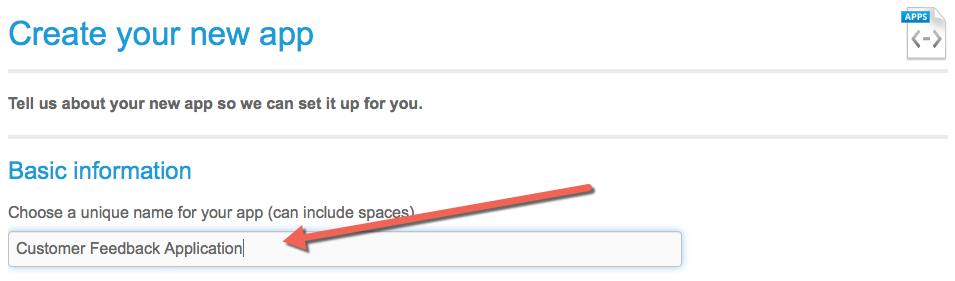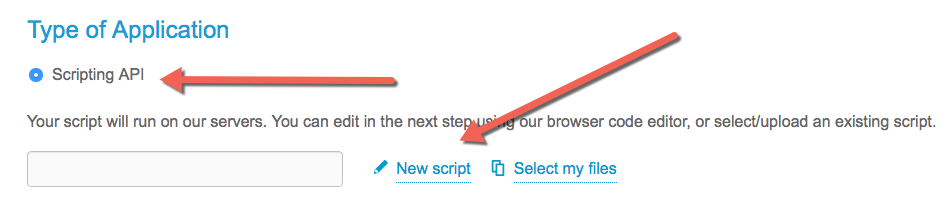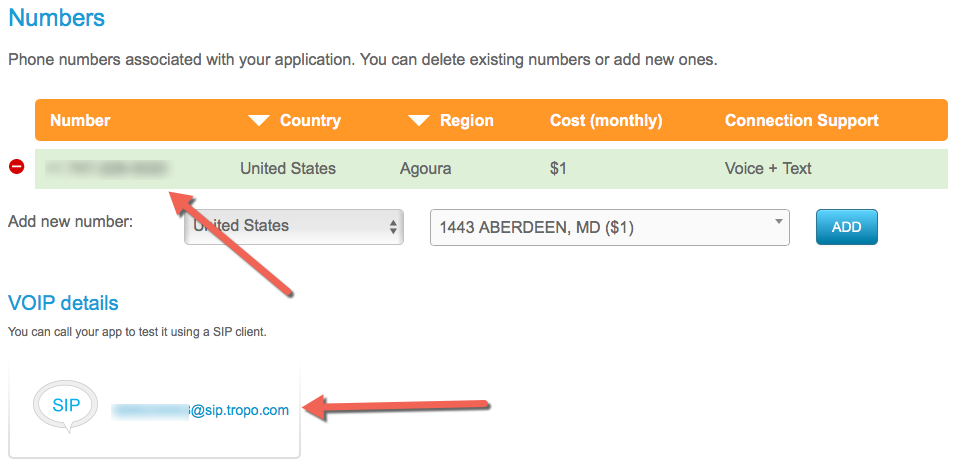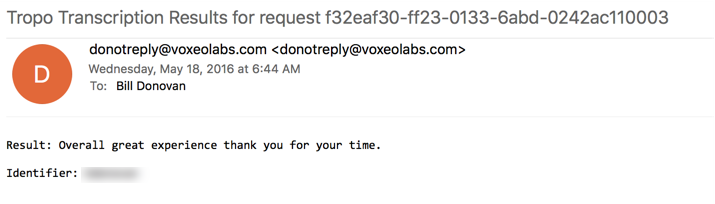In a previous post I discussed ways Cisco and Tropo can enhance customer service interactions. In this post I’ll take you through the steps to build a simple inbound call application that could be used as a customer feedback hotline. This application:
- Answers a call
- Captures the caller’s caller ID
- Plays a customized greeting prompting the caller to provide their feedback
- Allows the caller to give their feedback verbally
- Transcribes the speech into text and emails the transcription and caller’s phone number to a destination of your choice
A Tropo developer account is required to begin creating and testing applications. This account is free for development and testing of inbound voice and/or text message applications. To create a Tropo account, go to https://www.tropo.com/register and complete the registration form.
Once registration is complete and you are logged in, hover over “MY APPS” and click “Create Application.”
Create a name for your app.
Select “Type of Application” (this example will be a Scripting API) and then click “New script.”
A blank “script” will open within the window where you will enter the scripting for your application. The following screenshot shows the Python code for this customer feedback application. NOTE – The text after the # contains a comment describing the line of code it follows.
Select a phone number for the application by choosing the country and then selecting an area code (the rest of the phone number will be automatically assigned). Then click “CREATE APP.”
You can now test your application by dialing the phone number you selected or via a SIP Uniform Resource Identifier (URI), which is automatically created under “VOIP details” when you create the application.
When the call connects you will hear an automated voice speaking the prompts entered into the script. Record a message and press #. You will then receive an email with the message and the phone number you called from.
This application could be used to provide customers a local number to dial and leave feedback about their experiences with your company. The feedback provided in the email can be used in multiple ways to enhance customer experience including coaching customer service representatives and potential product or service enhancements. Also, by collecting the customer’s caller ID, follow up calls to the customer can be done based on that customer’s specific feedback.
Want to begin transforming your customer service experiences with Cisco and Tropo applications? Contact GTRI, your friendly Cisco Gold Partner.
Bill Donovan is a Consulting Engineer with Professional Services at GTRI.